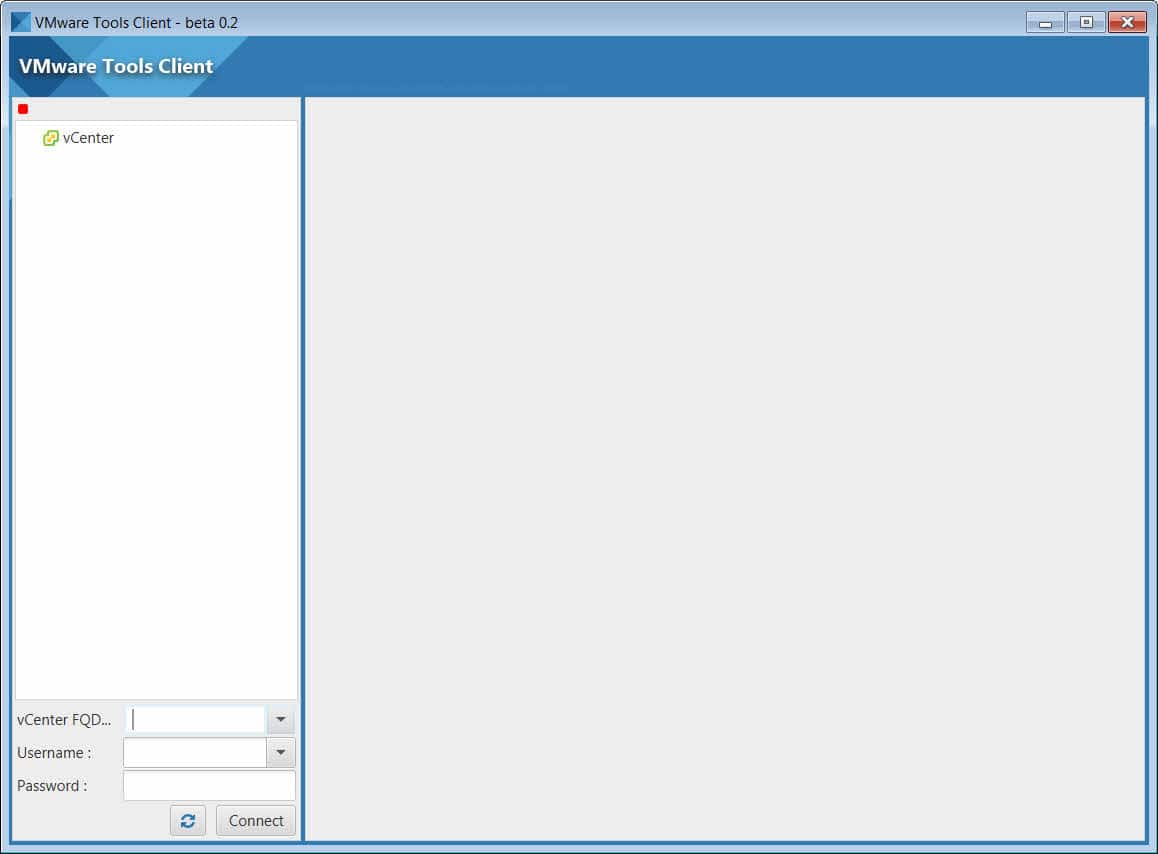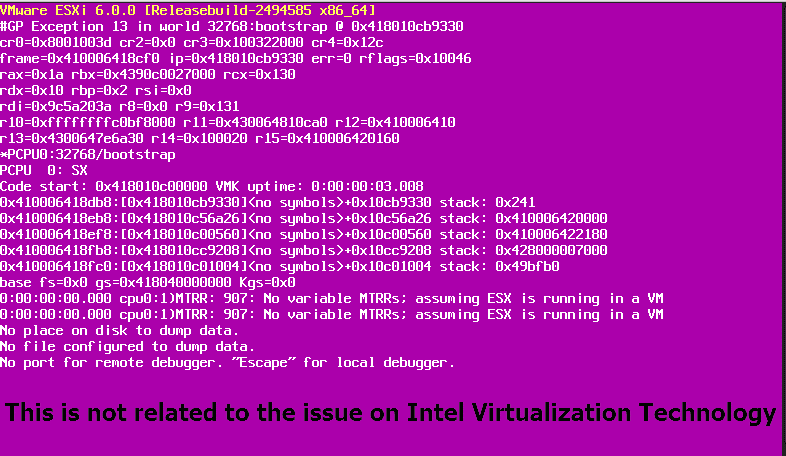[Review]: VMware Virtual SAN (vSAN) TCO and Sizing Calculator
VMware vSAN Hybrid TCO and Sizing Calculator Virtual SAN or vSAN is a software-defined storage (Hyper Converged) for VMware vSphere environments. Main goal of sing vSAN in VMware vSphere environments, is reducing implementing cost. So calculating TCO and device sizing will help to achieve better results. As vSAN technology owner, VMware has provided an online tool for calculating TCO and sizing for vSAN. The online tool is very useful for IT administrator to find cost of vSAN implementation with different scenarios. The online tool has four different sections: Sizing Inputs: You should fill the sizing inputs form with some information about your environment. Sizing Results: The online tool will calculate results according to the sizing inputs and show the result on this section. TCO Input: You should enter required information for Total Cost of Ownership. TCO Results: According to the information, the tool will calculate and shows the result for TCO calculation. Sizing Inputs This section is using for enter virtualization environment specifications. You must specify the some important information for the online tool to calculating vSAN TCO and sizing. The online tool can calculate requirements according to virtualization platform, there is two platforms for calculations: Server Virtualization Desktop Virtualization The online...
![[Review]: VMware Virtual SAN (vSAN) TCO and Sizing Calculator 1 vSAN Hybrid TCO and Sizing Calculator - Sizing Results](https://www.teimouri.net/wp-content/uploads/2018/03/vsan_sizing_results.jpg)
![[How To]: Resolve Two Filesystems With The Same UUID Have Been Detected 2 ESXi - Two filesystems with the same UUID](https://www.teimouri.net/wp-content/uploads/2018/01/esxi_same_uuid.jpg)
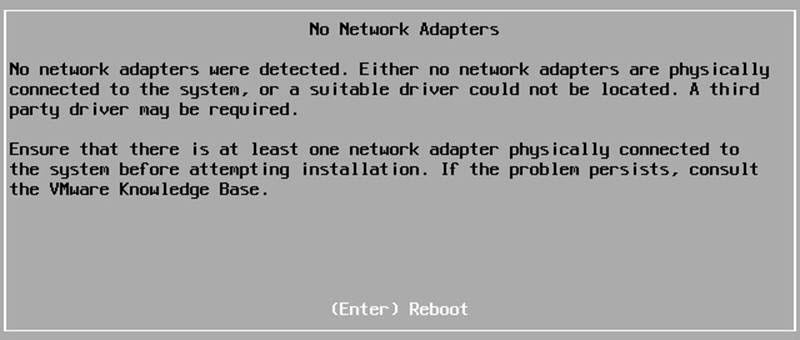
![[Review]: VMware Virtual SAN (vSAN) 4 VMware Virtual SAN (vSAN)](https://www.teimouri.net/wp-content/uploads/2018/03/vsan.jpg)