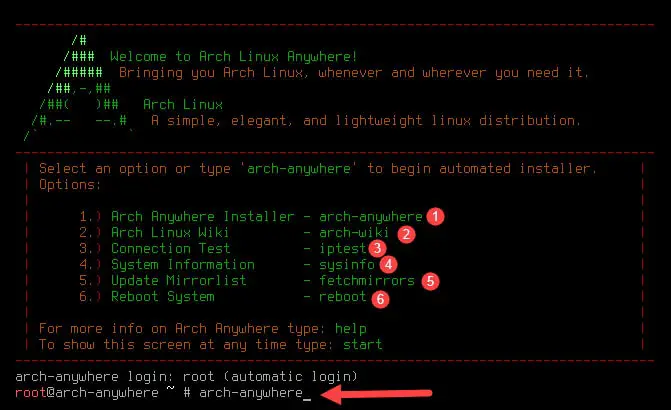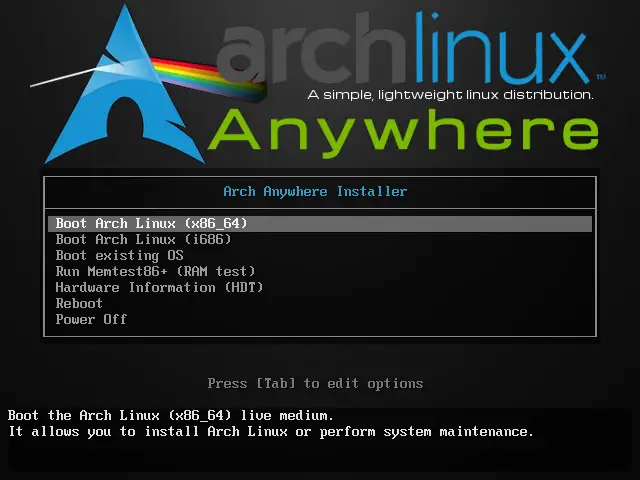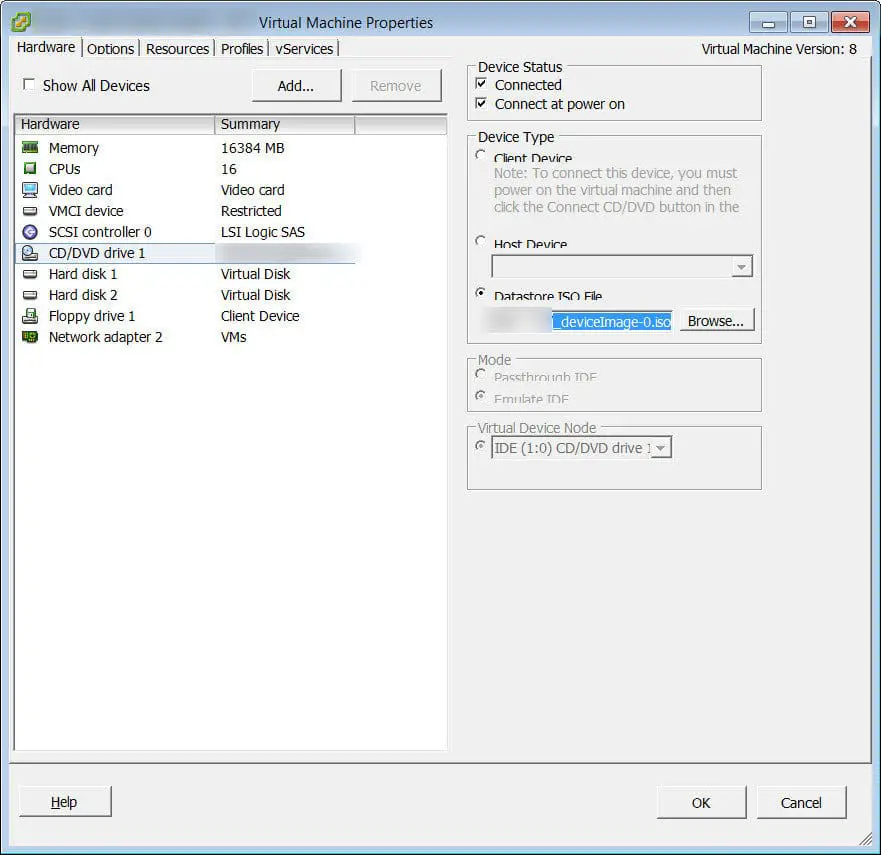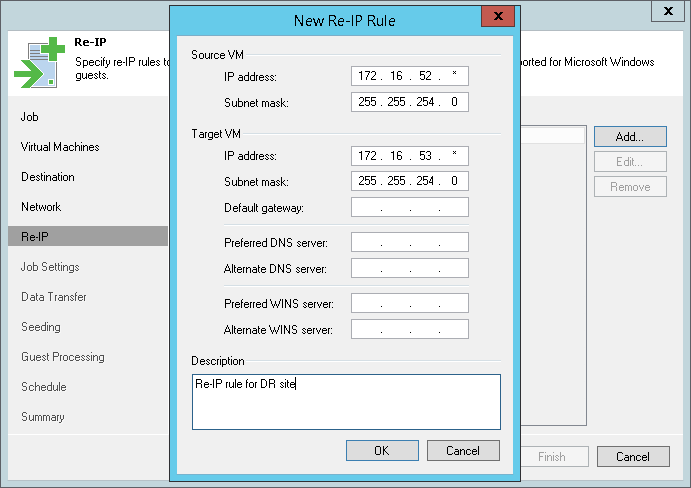Arch Linux is one of most popular Linux distributions and one of most updated Linux distributions. Arch Linux has no graphical or automatic installer for installation and installing Arch Linux is not simple for most new users. During installation, you have to do initialize disk, create partitions, configure boot-loader and other configurations manually. So you need to know enough about Linux. If you know, what are you doing, it would be wonderful experience but if not, it will be dark dream! Now, what’s solution to gain experience of working with most updated Linux for beginner users? Answer, you can use Arch Anywhere to install Arch Linux. What’s Arch Anywhere? Arch Anywhere contains a script to give you ability to install Arch Linux with very customization and of course, all things will be automated.