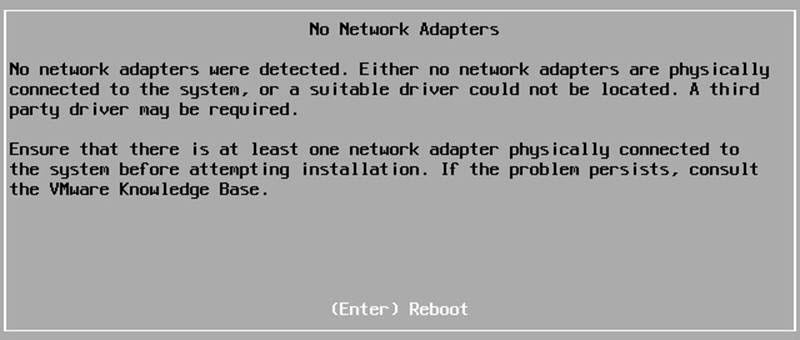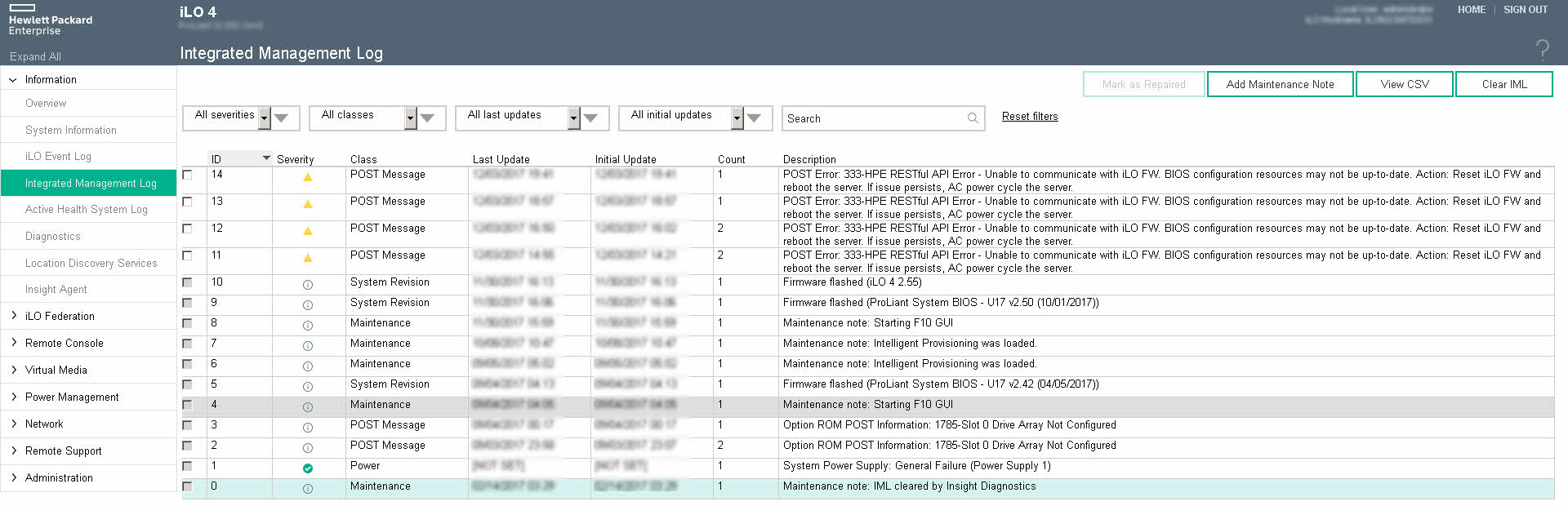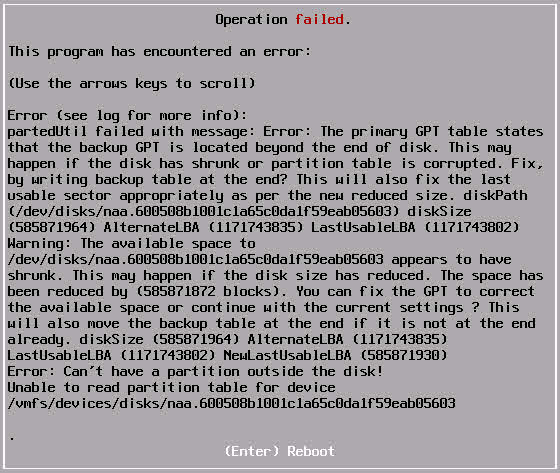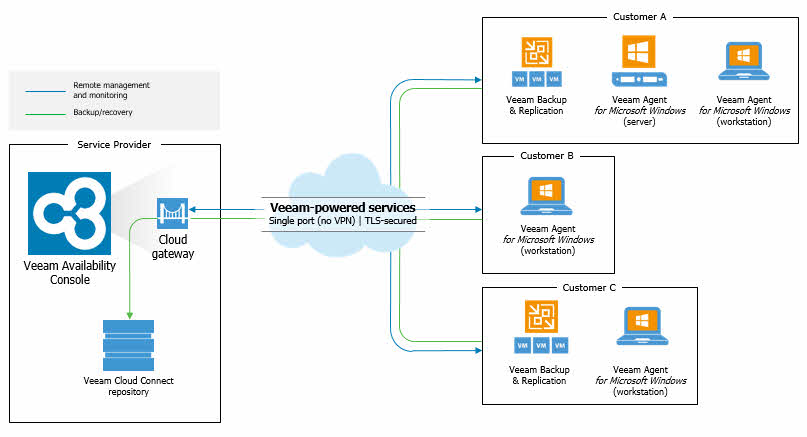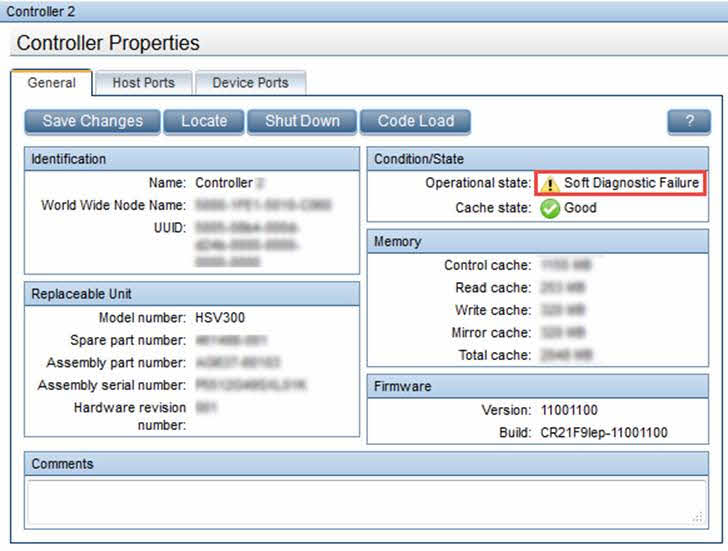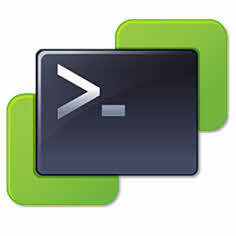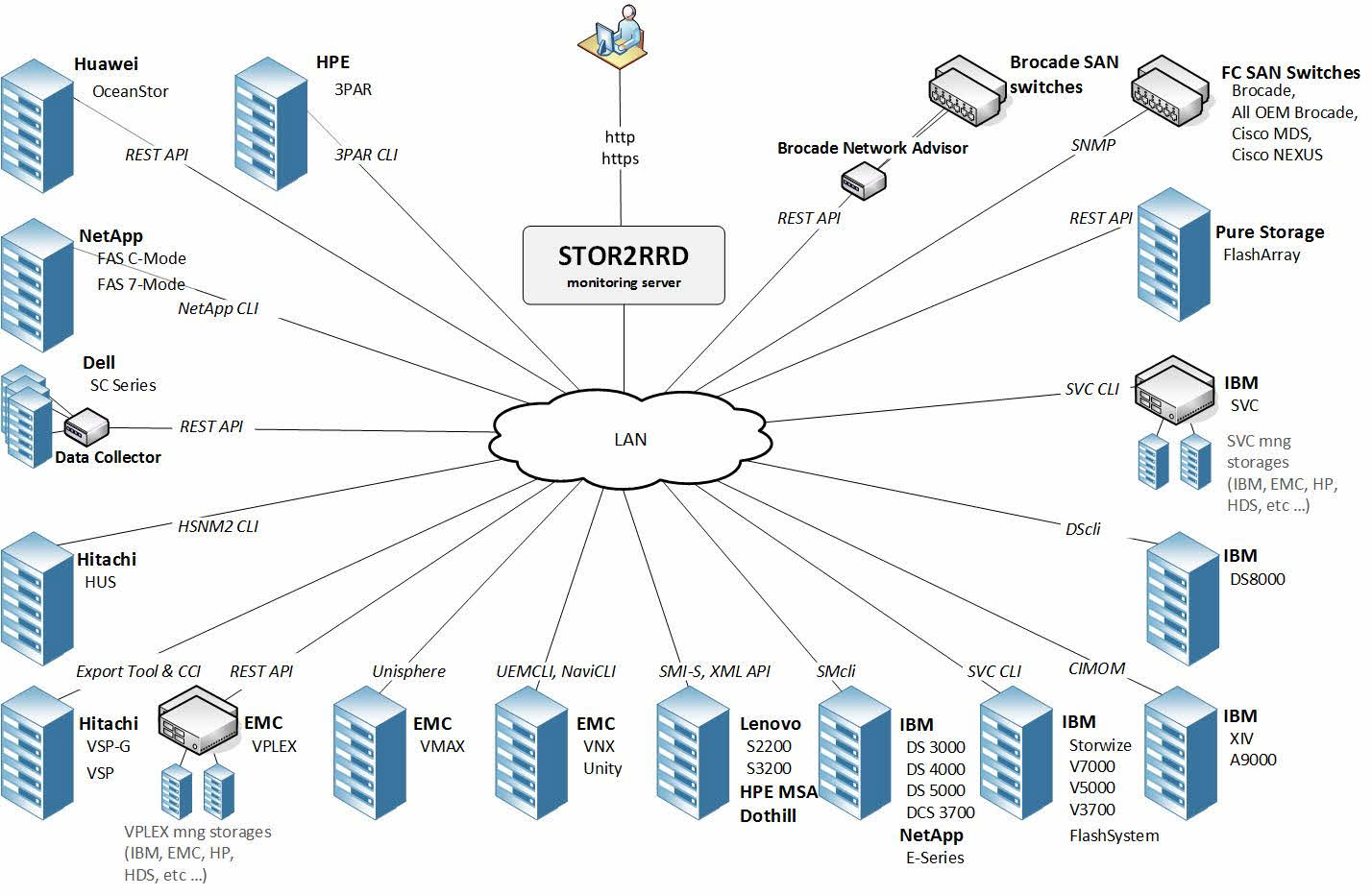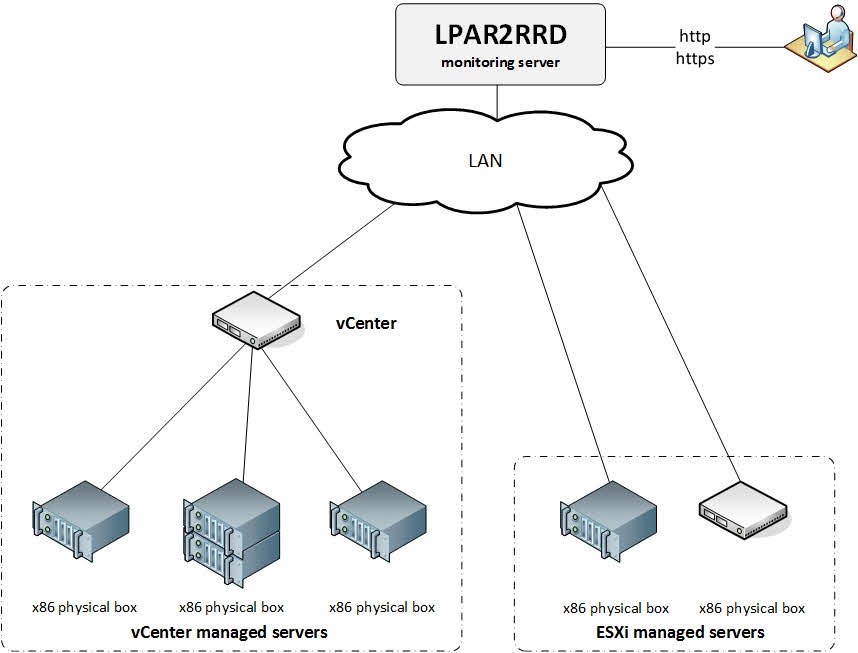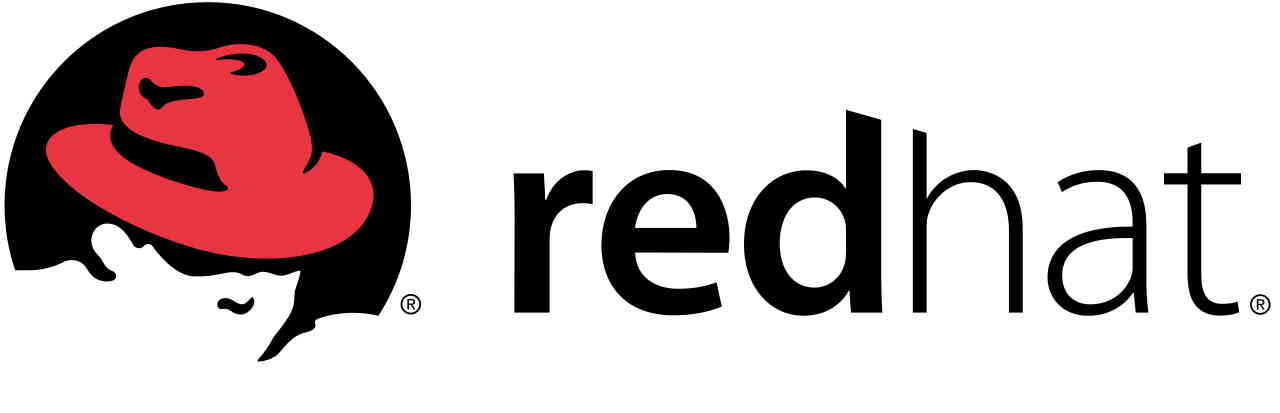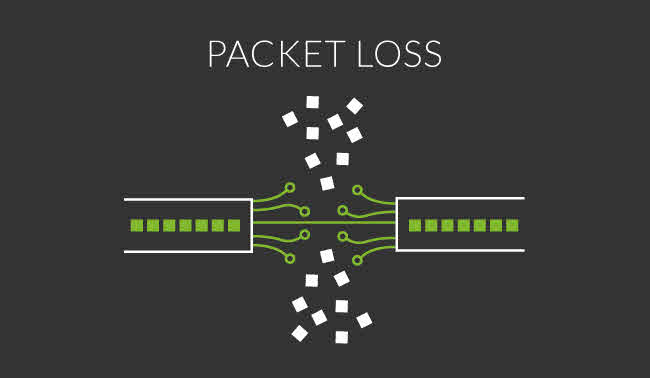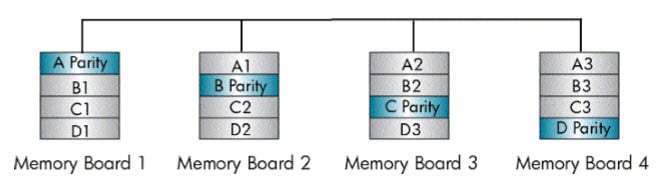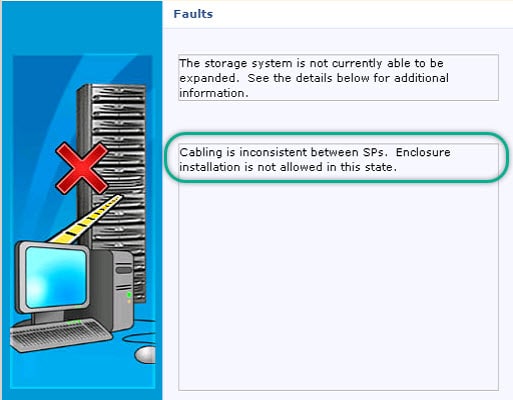Davoud Teimouri - Virtualization and Data Center Blog
No network Adapter issue actually will be happened during installation, if the server has no adapter or the adapter driver is not loaded or the image is not contains of any compatible adapter driver, ESXi installer does stop installation and prompt
Post Error: 333-HPE RESTful API Error – Unable to communicate with iLO FW. BIOS configuration resources may not be up-to-date. Action: Reset iLO FW and reboot the server. If issue persists, AC power cycle the server.
partedUtil failed with message : Error: The primary GPT table states that the backup GPT is located beyond the end of disk.

What’s Veeam Availability Console? Veeam Availability Console is new product that provided by Veeam for Service Providers. Veeam Availability Console is a FREE cloud-enabled, multi-tenant platform that delivers everything a service provider needs to deploy, manage and monitor their customers’ Veeam environments virtual, physical or cloud-based no matter where they reside. There’s no doubt that Veeam Availability Console is a powerful solution for service providers, but equally powerful for the large, distributed enterprise. Veeam Managed Backup Portal will be replaced with Veeam Availability Console. Requirements Veeam Availability Console can be work with existing Veeam Cloud Connect. Here is the requirements: 64-bit – Windows Server 2008 R2 SP1 / Windows 7 SP1 or later Veeam Backup & Replication 9.5 Update 2 or later Key Features Veeam Availability Console offers the below features: Remote monitoring and management: Start and stop Veeam jobs including backup, replication, backup copy and backup to tape. Remote access to Veeam shell. Email notification. More than 30 predefined alarms Automation Multitenancy Free Download The Veeam Availability Console is available to download at the below link: Veeam Availability Console Read More on Teimouri.Net: Veeam Backup & Replication Best Practices Veeam Endpoint Backup [Review]: Veeam BR – Storage-level Corruption Guard

Soft Diagnostic Failure A soft diagnostics Error will typically be present after an intentional or unintentional restart of one or both HSV controllers. It will be logged in the controller event log and displayed in command view Enterprise Virtual Array (EVA) as yellow exclamation mark. The EVA will be operational. This error can be present on any EVA model. Solution! I know, this product is retired but I’m sure some of you still using this product. So if the error happened for you, what’s the solution? When any HSV controller restarts it will go through the equivalent of a Power On Self Test (POST). The POST will ensure that all required hardware is present and operational. In case a non-essential part of the hardware fails diagnostics (e.g. one host port is not operational), the controller will start up but be marked with a Soft diagnostics error. A typical scenario would be a host port failure that triggered a controller restart and subsequently failed diagnostics (because e.g. a bad cable). After the restart, the controller will report the soft diagnostics error. A soft diagnostics error will only clear on the next successful POST (and, of course, if the problem is...

There is some reason that you want to change IP address on virtual machines as an example, moving virtual machines to a new VLAN or port-group or moving them to another site or replicate virtual machine to an offsite recovery site. Changing IP on machines one by one is very difficult on more than one machine and it be tougher. PowerCLI has cmdlet that it called “Invoke-VMScript”, the cmdlet lets you to run scripts on guest OS even when guest OS has no IP. But VMware Tools must be installed and also updated VMware Tools is recommended. Also you must have guest OS credential to run your script. Sample Script for Change IP Address Here is a sample script to change address on multiple VM and also change NFS mount point addresses on “fstab” file. Before run, you must customize the below script and put proper network configuration file within the script: Further Reading Add existing virtual desktops to “Automated Pool” in VMware View manually [PowerCLI]: Change Local Account Password on ESXi [Script]: Find ESXi HBA WWN via PowerCLI Veeam Backup & Replication – Re-IP Rule on Linux VM

There are some types of adapters which installed on HPE servers such as FlexibleLOM, FLR and FLB. We are going to find out that meaning of each type. What’s FlexibleLOM? FlexibleLOM is a standard for HPE network interface cards that using on ProLiant Blade servers and ProLiant Rack Mount servers. LAN-On-Motherboard is an architecture for HPE network interface cards. There is some benefits when FlexibleLOM is installed on HPE servers. The previous server generations (G7 and earlier) shipped with an integrated LOM and if customers needs to another type of NIC, they had to purchase another PCI NIC for the server. This was consuming mezzanine or PCI slots which reduced the flexibility to add other mezzanine cards or PCI cards. What’s FLR? FlexibleLOM for Rack Mount servers that be installed on G8 and newer generations. FlexibleLOM technology uses a custom implementation of the PCIe 3.0 x8 interface. FlexibleLOM technology does not require additional CPU resources over standard LOM architecture and does not occupy a regular PCI slot. What’s FLB? FLB or FlexibleLOM for Blade servers that be installed on G8 and newer generations. It uses PCI Express v2.0 (Gen 2) x8 interface. The FlexibleLOM Blade adapter installs as a daughter...
STOR2RRD is a free and useful tools for SAN and storage performance and health monitoring. The tool is developed by XORUX. STOR2RRD supports wide range of SAN switches and SAN storage from most vendors.
The tool offers you end-to-end views of your storage environment including NAS and SAN and can save you significant money in operation monitoring and by predicting utilization bottlenecks in your virtualized environment.
You can also generate policy-based alerts, view overall health status of your systems, provide capacity reports and forecasting data.
LPAR2RRD is a free tool for performance monitoring on server environments. It’s support IBM Power Systems and VMware vSphere. LPAR2RRD can retrieve the platforms performance data without install any agent like VMware vCenter or HMC (Hardware Management Console).
Also there is an agent for extending data collecting and also the tool supports NMON files for collecting data from operating systems.
Starting at Red Hat Enterprise Linux Atomic Host 7.4, VMware has support this operating system as VMware Guest OS officially. Maybe, there is need to upgrade or apply patch on ESXi to support the OS.
Actually, Packet Loss occurs when one or more packet can’t reach their destination because of some issue such as link congestion, TCP can detect packet loss and send the packet again (During packet recovery process) but packet loss has impact on users, who are using streaming media application and actually all application that using unreliable protocols such as UDP.
Packet Drop is typically discarding packets on different layers after processing packets and packet drop is one of reasons of data loss in some conditions.

Usually, administrators using same password on all servers for easier management and there is some security reasons to change the password periodically such as defining an expire time for password or when one of members is left company. Changing user’s password or many users password on a single host is too easy but what about more than host? You know, VMware has provided some automation tools such as PowerCLI. The automation tools will help administrators to do their tasks much easier and faster than GUI. In this post, you’ll find a simple solution for changing multiple users password on multiple ESXi hosts. The Script! The below script will help you to change a user account’s password on multiple ESXi servers: I’ll publish another script to change multiple accounts password with multiple passwords on multiple ESXi servers. Read More on Teimouri.net [PowerCLI]: Add Local Administrator Account on ESXi Using Client Information in VMware View VMware Tools Client – Interact with a VM without Network Connectivity VMware View Pool Entitelement Cleanup Run ESXi Commands Via PowerShell And SSH ESXi Command-Line – Part 1 [Script]: Find ESXi HBA WWN via PowerCLI Check CPU, Memory and Storage OverCommitment – PowerCLI

The is some reason to have local user on ESXi servers even when there is vCenter server for management such as vCenter is inaccessible. You can use root user for doing operations on ESXi directly but some times, you have to ask someone to do the operations and then you will not have any tacking and all operation will be done by root user. So create user for trusted colleagues will help you to manage ESXi and track each user about what has he done. User creation is too easy, you can create users via vSphere Client (C# Client or Web Client) or by run some scripts. PowerCLI is automation tools for VMware products and you can use it for create more than one users by run few lines of script. The PowerCLI Script! You can use the below script for create users and assign proper roles to them but you must change something in the below script and customize it to use: The above script will create users with Administrator role and each user be able to manage all object under root folder. Also you can create group for different users and assign the role to the group instead...
HPE offers Advanced Memory Protection (AMP) technologies for HPE ProLiant servers to increasing service availability for critical services. In addition of ECC (Error-Correction Code) and advanced ECC, these technologies are available to configure by system administrators.
“Cabling is inconsistent between SPs” is a fault on storage system and it’s related to SAS cables between DPE and DAEs.