Davoud Teimouri - Virtualization and Data Center Blog
![[Review]: Veeam BR - Storage-level Corruption Guard 1 Veeam BR - Backup Job Advanced Settings](data:image/gif;base64,R0lGODlhAQABAIAAAAAAAP///yH5BAEAAAAALAAAAAABAAEAAAIBRAA7)
Storage-level Corruption Guard Taking backup from virtual or physical machine is a good solution to protect data and services in an organization also some administrators taking backup form backup files on another storage space, it’s absolutely prefect but not enough! If backup is corrupted during backup session or after that, the source backup and copied files will be corrupted and this is actually big risk because you can’t trust to your backup files. Veeam has a utility to check and validate backups but it should be run manually or as a script after each job, you can read more iformation about this solution on the below post: [Review]: Veeam BR Validator Command-Line Tool Also Veeam BR offers “Sure Backup” feature for checking backup files totally on a isolated environment. In addition to Sure Backup and Validator, Veeam BR has another feature to check backup files automatically at scheduled time. The feature is called “Storage-Level Corruption Guard” How It Works? When a job has finished, storage-level corruption guard will perform a CRC verification for the most recent restore point. It will validate whether the content of the backup chain blocks match the content described within the backup file metadata. If a...
Veeam Backup & Replication Best Practices Veeam Architecture team has released latest guide for administrators about “Veeam Backup & Replication Best Practices” on Gitbook. The guide is including all best practices about Veeam Backup & Replication architecture and backup environment optimization. You can find best practices about Veeam Backup & Replication on the below topics: Architecture Overview Operational Guidelines Applications Proof of Concept Guidelines Each topic has many sub-topics and you’ll find best practices for implementing backup and replication solution on vSphere and Hyper-V environments. The book is available as PDF, ePub and Mobi formats and also you be able to read the contents online. Download The Book The book is available for download on the below links: PDF ePub Mobi Also as I mentioned, the book is available for online reading on the below link: Online Reading
![[PowerCLI]: ESXi Syslog Configuration via PowerCLI 3 PowerCLI](data:image/gif;base64,R0lGODlhAQABAIAAAAAAAP///yH5BAEAAAAALAAAAAABAAEAAAIBRAA7)
What’s Syslog? Syslog is a standard for message logging. It allows software to generating messages with a standard format and store the messages as log files on a local disk or shared storage for analyzing and troubleshooting. Syslog has two standard components: Syslog client is a software agent for collecting the software messages and store those messages as log file or send it to a remote server. Syslog server is a remote server to receiving messages from remote clients and store messages on a storage as log file or log database. What’s VMware Syslog Collector? VMware Syslog Collector is Syslog server which provided by VMware as one of vSphere component. Syslog Collector will be installed as stand-alone server or integrated with vCenter server. So when you purchased vSphere product, you have a Syslog server that fully compatible with ESXi, so there is no need to deploy another third-party Syslog server. Configure Syslog via PowerCLI Typically, Syslog will configure on ESXi via vSphere Client and vSphere Web Client but when you have more than one ESXi, configuring Syslog on ESXi is difficult. So you can configure Syslog via PowerCLI. It allows you to configure Syslog on all ESXi servers by run...
![[How To]: Access to Shell via VI or VIM Editor 4 Access to Shell via VI or VIM](data:image/gif;base64,R0lGODlhAQABAIAAAAAAAP///yH5BAEAAAAALAAAAAABAAEAAAIBRAA7)
Shell Access via VI or VIM Why do you need to access shell via VI or VIM? A: sometimes, you have to copy result of a commands and paste those results to editor. For example, you are configuring SCSI devices as DM-Multipath devices, you have to run some commands like “multipath -l” for see “WWID” of specific device and add the “WWID” to “multipath.conf”. As simple solution, you can run another ssh session and run the command on this session, then copy and paste the result. But I think, there is another good way to do it. You can access to shell via VI or VIM editor and do your job! But how to? How to Access Shell via VI or VIM? Run VI or VIM command to open the editors and start to edit your file. For accessing to shell, you must run the below command within VI or VIM: :shell Or this command: :sh Then you will access to shell and the editor is still open. The shell is opened for your temporary, so you must have access to editor again. Press Ctrl+D or type “exit” and hit Enter for return back to the editor.
![[How To]: Linux tac Command - Usage and Examples 5 Linux Distribution](data:image/gif;base64,R0lGODlhAQABAIAAAAAAAP///yH5BAEAAAAALAAAAAABAAEAAAIBRAA7)
Linux tac Command tac command practically is reverse version of cat command. It means, any result in cat command will be reversed by tac command. tac is lesser known and less used command in Linux but I want to show you the command usage and some examples. Usage and Examples tac command has few options same as cat command, we’ll review some of its options at the below. Example 1 Comparison cat and tac outputs. In this example, we have a file with the below content: [root@localhost ~]# cat sample1.txt This is first line. This is second line. This is third line. This is fourth line. Now, print the file’s content by tac: [root@localhost ~]# tac sample1.txt This is fourth line. This is third line. This is second line. This is first line. Example 2 Both tac and cat commands has separator option which one of the most important options and the command is represented by the -s switch, which separates the contents of the file based on a string or a keyword from the file. [root@localhost ~]# cat sample1.txt —1— 1 2 3 —2 A B C —3– a b c [root@localhost ~]# tac –before –regex –separator=^—[0-9]+-*$ sample1.txt —3–...
![[How To]: Linux Cat Command - Usage and Examples 6 Linux Cat Command - Create New File](data:image/gif;base64,R0lGODlhAQABAIAAAAAAAP///yH5BAEAAAAALAAAAAABAAEAAAIBRAA7)
Linux Cat Command Cat or “concatenate files and print on the standard output” is a Linux command to print file content on the standard output like screen. This is one of most popular Linux commands. I think that every Linux administrator has executed the below command at least one time 😉 : # cat /var/log/messages So this is actually very useful and popular command. Usage and Examples Cat command has few options but has lot of usages. Show file content: If Cat command run without options, it will shows you the content of the file or files. Show multiple files content: You can view content of multiple files by entering more than one file name in command line, see the below example: Create New File: You be able to create new file by Cat command. Run the below command and then enter some strings and when it’s finished hit Enter, if you are end of a line and then Ctrl+D for save the new file. Please consider that existing files will be overwrite by run same command. Join Multiple Files: Joining multiple files to a file is possible by Cat command. Here is an example: # cat file1.txt file2.txt file3.txt > all-files.txt...
Sometimes, you did install Linux on a virtual machine that the virtual machine has no NIC, when installation has been completed, you will face with the below error during “ifdown”, “ifup” or restarting network services
You know, PowerCLI is one of vSphere scripting and automation tools and most of administrators using it for automation and doing their job faster than working with GUI. Finding ESXi host information and exporting those information is very simple and fast via PowerCLI. I want to show you, finding ESXi HBA WWN by PowerCLI in this post. The script is so simple, if you want to find HBA information about specific ESXi host, you can customize that. The below script can help you to find WWN addresses for all your ESXi hosts in a cluster: Get-Cluster | Get-VMhost | Get-VMHostHBA -Type FibreChannel | Select VMHost,Device,@{N=”WWN”;E={“{0:X}” -f $_.PortWorldWideName}} | Sort VMhost,Device To find WWN addresses of a specific host, change the script same as the below: Get-VMhost -Name {ESXi Host Name}| Get-VMHostHBA -Type FibreChannel | Select VMHost,Device,@{N=”WWN”;E={“{0:X}” -f $_.PortWorldWideName}} | Sort VMhost,Device
![[Review]: Veeam Backup & Replication - PowerShell Extension 9 PowerShell](data:image/gif;base64,R0lGODlhAQABAIAAAAAAAP///yH5BAEAAAAALAAAAAABAAEAAAIBRAA7)
Introduction Veeam Backup & Replication – PowerShell Extension Veeam Backup & Replication – PowerShell Extension or Veeam Backup and Replication PowerShell Toolkit is a snap-in to Microsoft Windows PowerShell. The Veeam Backup PowerShell snap-in allows you to do almost all operations that are available in the user interface. Keep in mind that actions performed with PowerShell have the same force as actions performed via Veeam Backup & Replication: for example, if you delete a job with a PowerShell script, the job will be removed from the Veeam Backup & Replication database, and you will not be able to undo changes. You can use it for managing anything in backup server faster than GUI and prepare reports for your BOSS! Requirements You can run Veeam Backup & Replication PowerShell Extension on PowerShell 2 and later. PowerShell 4.0 is recommended for Veeam Backup & Replication 9.5. How To Run Veeam Backup & Replication – PowerShell Extension If you are working on your backup server directly, you can access to PowerShell via Veeam Backup & Replication Console: You can install Veeam Backup & Replication – PowerShell Extension on other Windows machine and connect to remote backup server. Find and execute BPS_x64.msi from the “Backup” folder...

Veeam BR provides an internal tool for checking backup health offline. Backup is a way to keep data safer in any environment but no one can guarantee that the backup file is healthy because there is some reason that backup file can be corrupted during backup or after backup such as storage failure or during backup copy on an external medium. As the backup file health is very important and sometimes administrators have to restore virtual machines after accidentally deletion. Without removing VM data, that is a tool that checks the integrity of backup files. A backup is tested at the file level by the command-prompt CRC check programme Veeam Backup Validator. If backup data were transmitted over a network or if hardware issues happened in a backup storage area, you might need to use this application to determine whether they were damaged. The tool use the checksum method for integrity validation. Every data block in the backup file is given a checksum, which Veeam Backup & Replication adds to the data blocks when it creates a backup of a virtual machine. Data block checksums are recalculated by Veeam Backup Validator, and they are compared to the original checksum values....

Introduction To Veeam Backup Extractor Veeam Backup Extractor is a Veeam utility to extract VMs from full backup (VBK) file. Administrators can extract VMs from backup file without installing Veeam Backup & Replication. There is no dependency between the utility and Veeam Backup & Replication, so the utility works as independent utility. Administrators can copy the utility from backup server to another server and run that easily. Note: I didn’t test extract VMs from a backup file which it’s placed on a shared folder. There is two interface for extracting VMs from backup files: The extract utility is located in the installation folder of Veeam Backup & Replication, by default: %PROGRAMFILES%\Veeam\Backup and Replication\Backup. The folder contains three files for the extract utility: Graphical User Interface GUI is available by run Veeam.Backup.Extractor.exe from this path: %PROGRAMFILES%\Veeam\Backup and Replication\Backup Extracting VMs is so simple from backup files by using Veeam.Backup.Extractor.exe, just click on browse button (1), select backup file (2), then select VM from the VMs list and then click Extract to extracting virtual machines from the backup file. Command-Line Utility There is two command-line utility for Windows and Linux that administrators be able to extract VMs from backup file by run the commands. There...
![[Veeam ONE]: Veeam ONE Reporter Session Task Failed 15 Veeam ONE Reporter Collection](data:image/gif;base64,R0lGODlhAQABAIAAAAAAAP///yH5BAEAAAAALAAAAAABAAEAAAIBRAA7)
Veeam ONE Reporter Collection Job Veeam ONE Reporter collection job is a scheduled job to gathering virtual infrastructure information to providing reports for administrators about virtual infrastructure performance, issues and capacity planning. Sometimes, the job will be failed cause of some issues in the Veeam Reporter service and an error will indicate on Veeam ONE Monitor Client. Administrators should care about the issue because the error means that virtual infrastructure information is out of date and any report is unusable. Troubleshooting Step 1: At first step, checking “Veeam ONE Reporter Server” service is very important. Check the service and if it’s stopped, start the service and if it’s started , restart the service and run “Object Properties Collection Task” from Veeam ONE Reporter portal. Wait to job is completed and if issue not resolve go to the next step. Step 2: If stop/start the service didn’t resolve issue, restarting the server is second solution because of OS issues. Run “Object Properties Collection Task” from Veeam ONE Reporter portal, wait to job is completed and if issue not resolve go to the next step. Step 3: If step 1 and step 2 didn’t help to resolve issue, the monitor user permission...
VMware Virtual SAN or vSAN is a software-defined storage or hyper-converged infrastructure and it’s fully integrated with VMware vSphere. vSAN create a software defined storage area from local storage devices or direct attached devices. vSAN supports vSphere features that the features needs shared storage such as HA and DRS. vSAN is also fully integrated with desktop solutions and any virtual machine will be provisioned and protected on vSAN.

What’s the “sfcb-smx” error? This error is related to HPE smx-providers for the Smart Array controller MRA and any HPE ProLiant G8 or G9 server will be affected if VMware ESXi has been deployed on the server by using HPE VMware ESXi 6.5 (Nov2016) ISO image. NOTE: As result of this issue, HPE Insight Management WBEM Providers are restarted by the sfcbd when they fail; therefore, the inventory information will be available. However, when a provider crashes and is re-started, the sfcbd may not resend all the indication subscriptions and the clients listening will not get any indications if the Smart Array hardware has issues. You may also faced with the below lines in vmkernel.log file: sfcb-smx: wantCoreDump:sfcb-smx signal:11 exitCode:0 coredump:enabled sfcb-smx: Dumping cartel 684037 (from world 684042) to file /var/core/sfcb-smx-zdump.000 … sfcb-smx: Userworld(sfcb-smx) coredump complete. What’s Solution? There is just a solution and administrators should upgrade their ESXi hosts by HPE VMware ESXi 6.5 (July 2017) custom ISO image. To fix the impact of not getting indications after a provider crashes, restart the HPE Insight Management WBEM Providers, by performing any of the following procedures: Run the command “/etc/init.d/sfcbd-watchdog restart”. Use the console to restart the management agents. Use vCenter to...
EMC Unisphere is a web based management GUI for managing EMC VNX family and actually, this is Java web application that hosting by a Windows. Sometimes, the management server shows incorrect status for disks, RAID Groups or LUNs. As an example, there is no faulty disks on array enclosures but LUN health status is marked as faulted. Restarting Unisphere management server is one of solution for resolving such that issue.
![[Review]: Veeam BR - Storage-level Corruption Guard 1 Veeam BR - Backup Job Advanced Settings](https://www.teimouri.net/wp-content/uploads/2017/09/Veeam-BR-Backup-Job-Advanced-Settings.jpg)
![[Review]: Veeam Backup & Replication Best Practices - 9.5 Update 2 Veeam Backup & Replication Best Practices](https://www.teimouri.net/wp-content/uploads/2017/09/Veeam-BR-Best-Practices.jpg)
![[PowerCLI]: ESXi Syslog Configuration via PowerCLI 3 PowerCLI](https://www.teimouri.net/wp-content/uploads/2017/08/PowerCLI.jpg)
![[How To]: Access to Shell via VI or VIM Editor 4 Access to Shell via VI or VIM](https://www.teimouri.net/wp-content/uploads/2017/09/vi_vim_shell.gif)
![[How To]: Linux tac Command - Usage and Examples 5 Linux Distribution](https://www.teimouri.net/wp-content/uploads/2017/01/Linux-Distro.jpg)
![[How To]: Linux Cat Command - Usage and Examples 6 Linux Cat Command - Create New File](https://www.teimouri.net/wp-content/uploads/2017/09/cat_example_3.gif)
![[Review]: Veeam Backup & Replication - PowerShell Extension 9 PowerShell](https://www.teimouri.net/wp-content/uploads/2017/08/PowerShell.jpg)
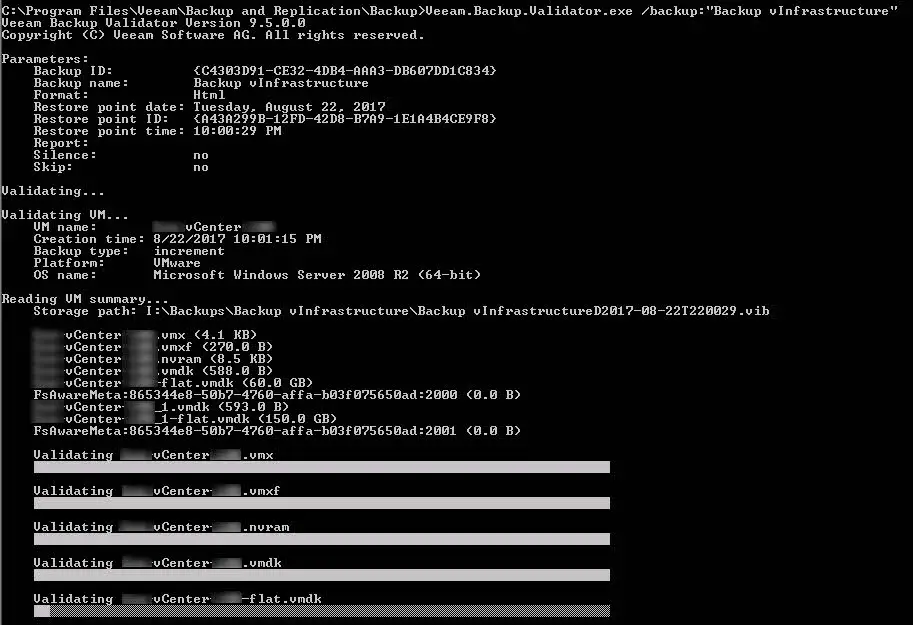
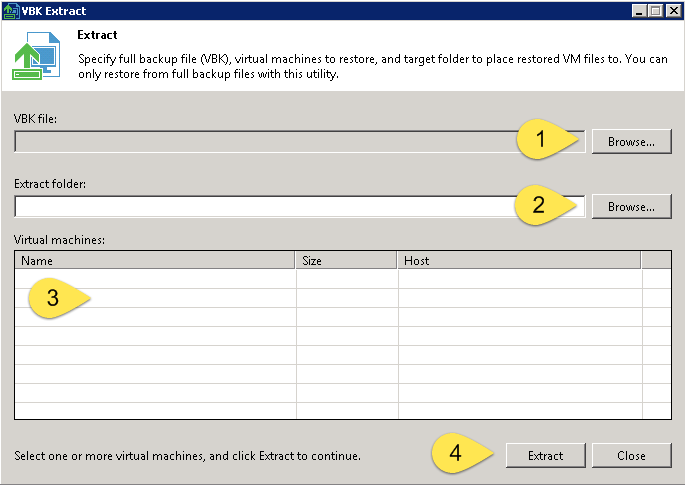
![[Review]: VMware Virtual SAN (vSAN) 18 VMware Virtual SAN (vSAN)](https://www.teimouri.net/wp-content/uploads/2018/03/vsan.jpg)
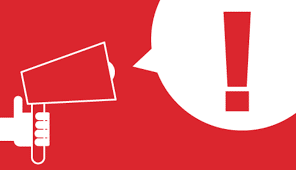
![[How To]: Restart Unisphere Management Server](https://www.teimouri.net/wp-content/themes/hueman-pro/assets/front/img/thumb-standard-empty.png)










