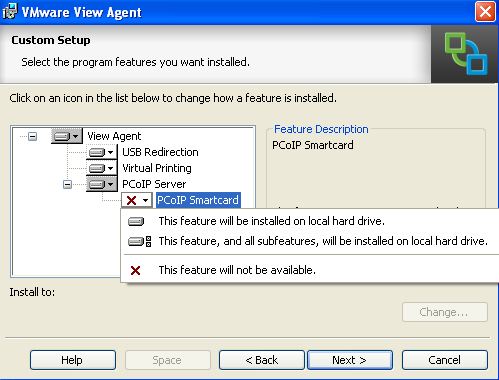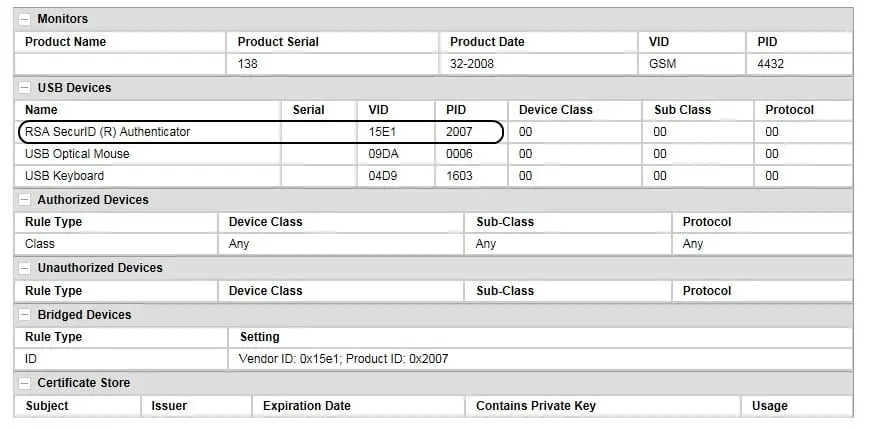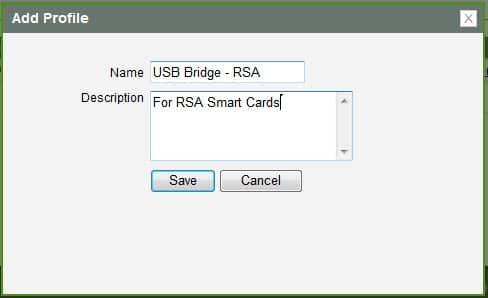Using smart cards on zero client under PCoIP protocol
A smart card, chip card, or integrated circuit card (ICC), is any pocket-sized card with embedded integrated circuits. A smart card ormicroprocessor cards contain volatile memory and microprocessor components. The card is made of plastic, generally polyvinyl chloride, but sometimes acrylonitrile butadiene styrene or polycarbonate. Smart cards may also provide strong security authentication for single sign-on (SSO) within large organizations.
Smart cards supported by PCoIP but we need to configure somethings on virtual machines and PCoIP management console and then you can use it same as a USB drive. Also this feature supported by VMware, I’ve tested that on vSphere 5 platform.
You must access to PCoIP MC, zero clients web access page and modify installed VMware view agent features. If you need to use smart card within virtual machine, you should remove PCoIP smart card feature from View Agent.
After install VMware View Agent on your virtual machine, plug your security device to zero client and then logon on to MC.
Select your device in discovery devices list and open view details page. If your security device detected by zero client, you can find that on “USB Devices”.
You need to VID and PID values for insert to a new profile. Close view details page and go to “Profile” tab, you must create a new profile for bridging this devices on your zero clients.
Create new profile and customize it, if you want to use of zero client configure leave them to default, just in “Profile Zero Client USB Bridged” section, click on “Add New” and insert your security device’s VID and PID.
Save your new profile and go to “Group” tab, the new profile must be applied to a group of devices. Your zero client must be added to this group.
Click on “Apply Profile” and reset your zero client, after your zero client is booted up, your group status will be changed same as the below figure:
Log on to your connection server and select your VM, you’ll see your virtual machine can detect your security device and you can use that easily.
Good luck.