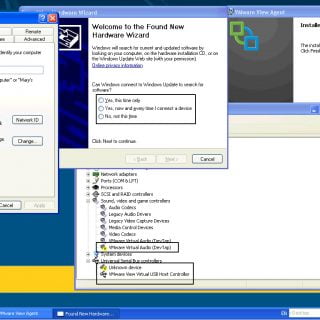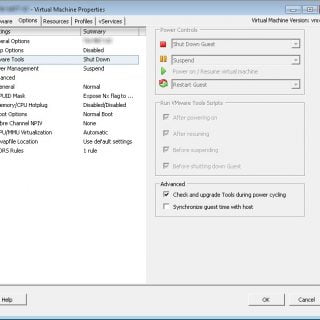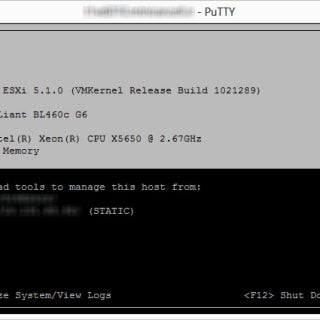How To Detect PCoIP Session Disconnection Problem?
As you know, VMware View using PCoIP and RDP protocols for transfer multimedia data and other data between virtual desktop and clients. One session will be opened between virtual desktop and client that managing by connection server. Some times, this session closed cause of many problems such as network problems, virtual desktop problem and etc. You can use some log files that stored on virtual desktop for detect problem and find solution for resolve that. VMware release a KB1027744 about location of VMware View log files. you can find the log files and use the below table for detect PCoIP disconnection problem: This table lists the common PCoIP Disconnection Codes: Variable Name Code Description TERA_DISCONNECT_CAUSE_NONE 0x00000000 PCoIP session terminated due to lost network. TERA_DISCONNECT_CAUSE_HOST_BROKER_INTERNAL_SERVER_FAILURE 0x00000100 PCoIP connection not established due to failure of PCoIP server initialization. This should not occur. Please contact Teradici support. TERA_DISCONNECT_CAUSE_HOST_BROKER_GENERIC 0x00000101 PCoIP connection not established due to failure of PCoIP server initialization. This should not occur in normal operation. Note: If the Welcome Screen is enable in the View Administrator a ConnectionTicketTimeout will trigger a disconnect after 15 min with this code. TERA_DISCONNECT_CAUSE_HOST_BROKER_SESSION_EXPIRY_TIMEOUT 0x00000102 PCoIP session terminated due to VMware View Connection Server (broker) maximum...