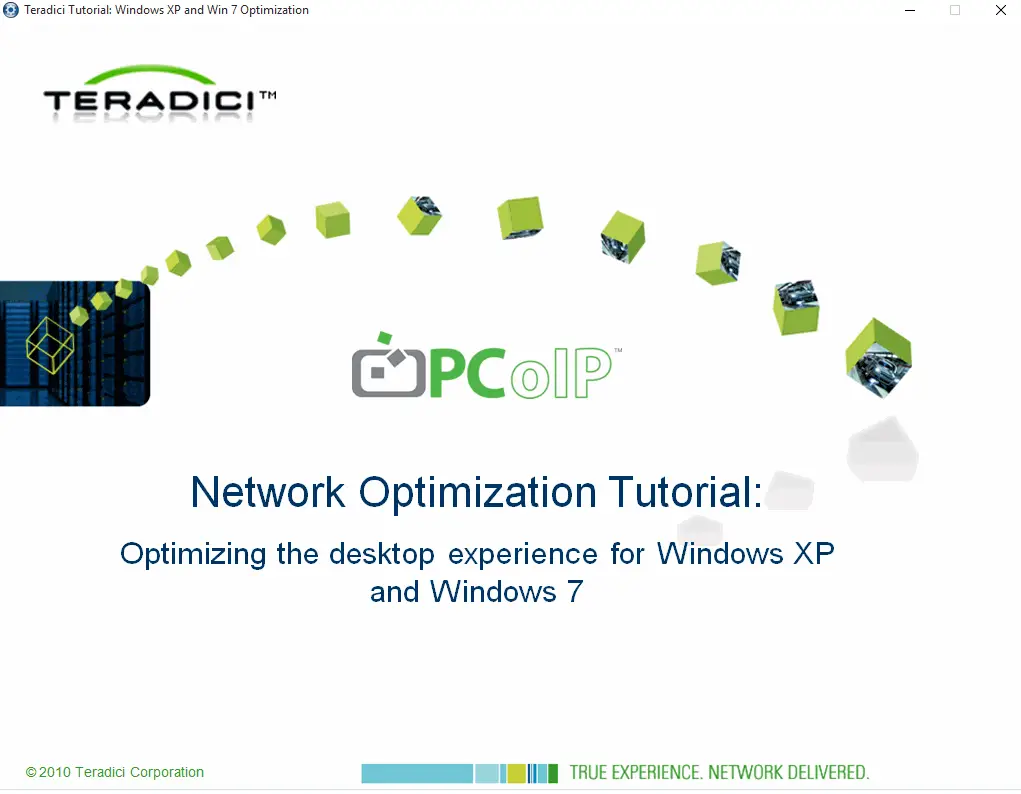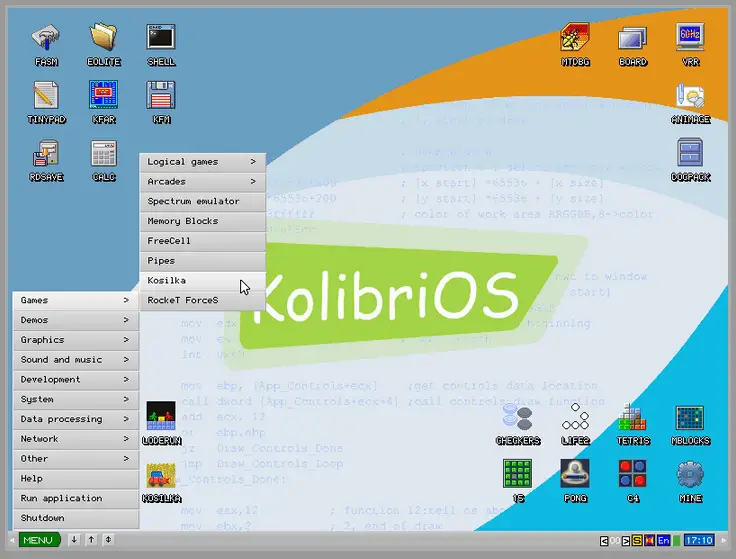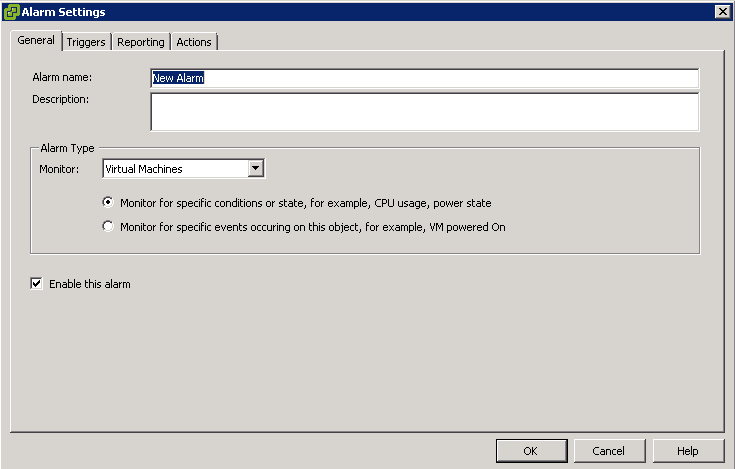Teradici – New Firmware, New PCoIP Management Console Enterprise
Teradici has released firmware 5.0 for Tera2 and also PCoIP Management Console 2.0. The new management console is released in enterprise edition and you have to buy enterprise license for using this. But some new good feature has been added to this console: Support for up to 20,000 managed devices, multiple administration users, redesigned interface, additional discovery security options, multi-level device groups, recurring schedules, and improved profile and firmware update performance. Also APEX driver 5.2 has been released for ESXi 5.0, 5.1, 5.5 and 6.0, this new driver is compatible with VMware Horizon View 6.2. Note: Tera1 zero clients is not supporting by new PCoIP Management Console.