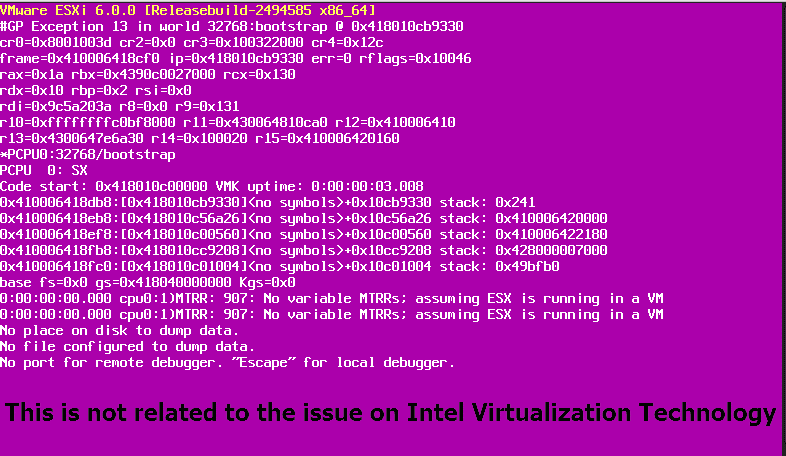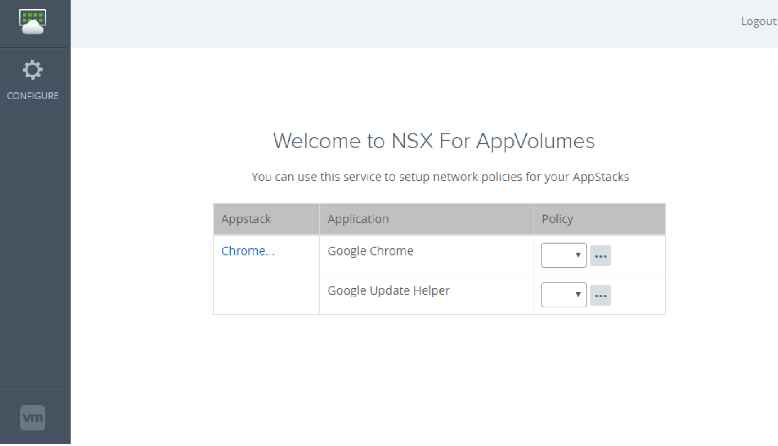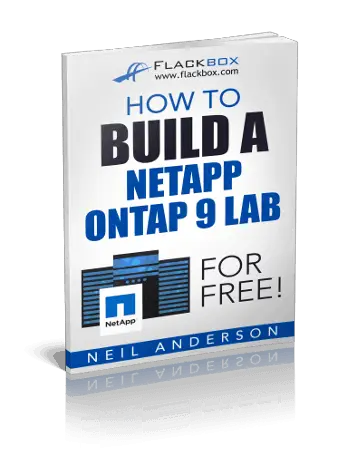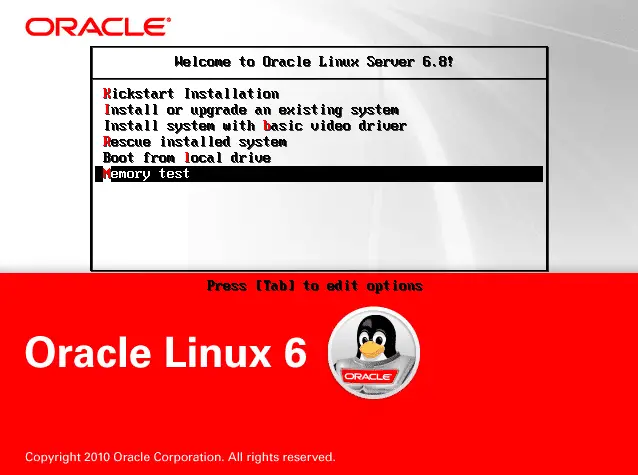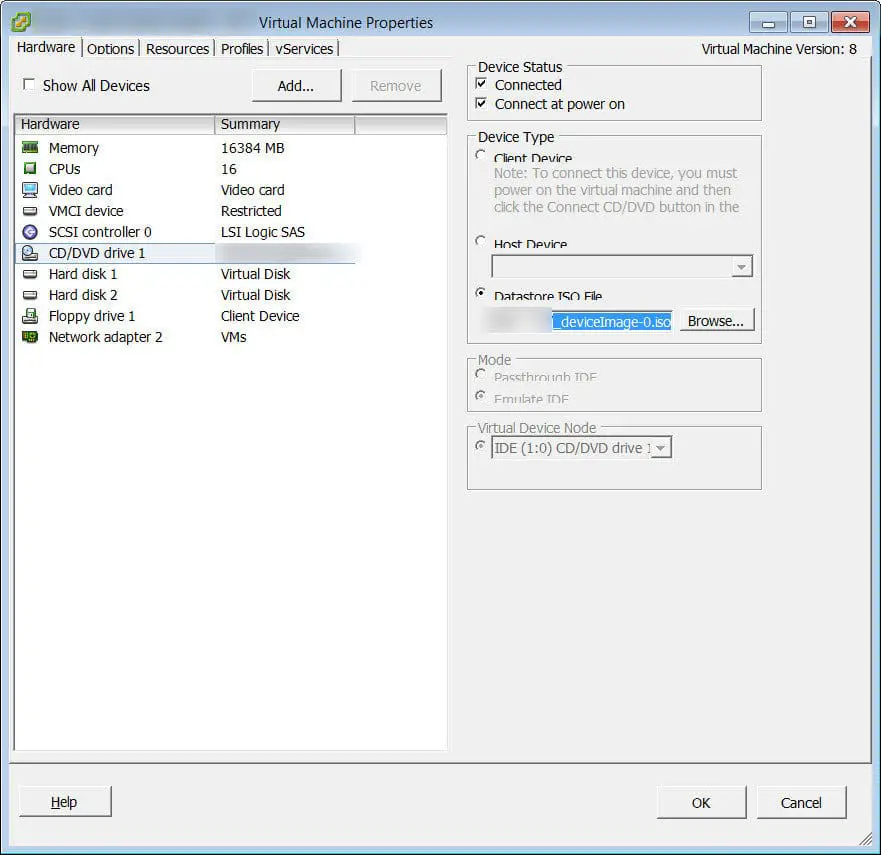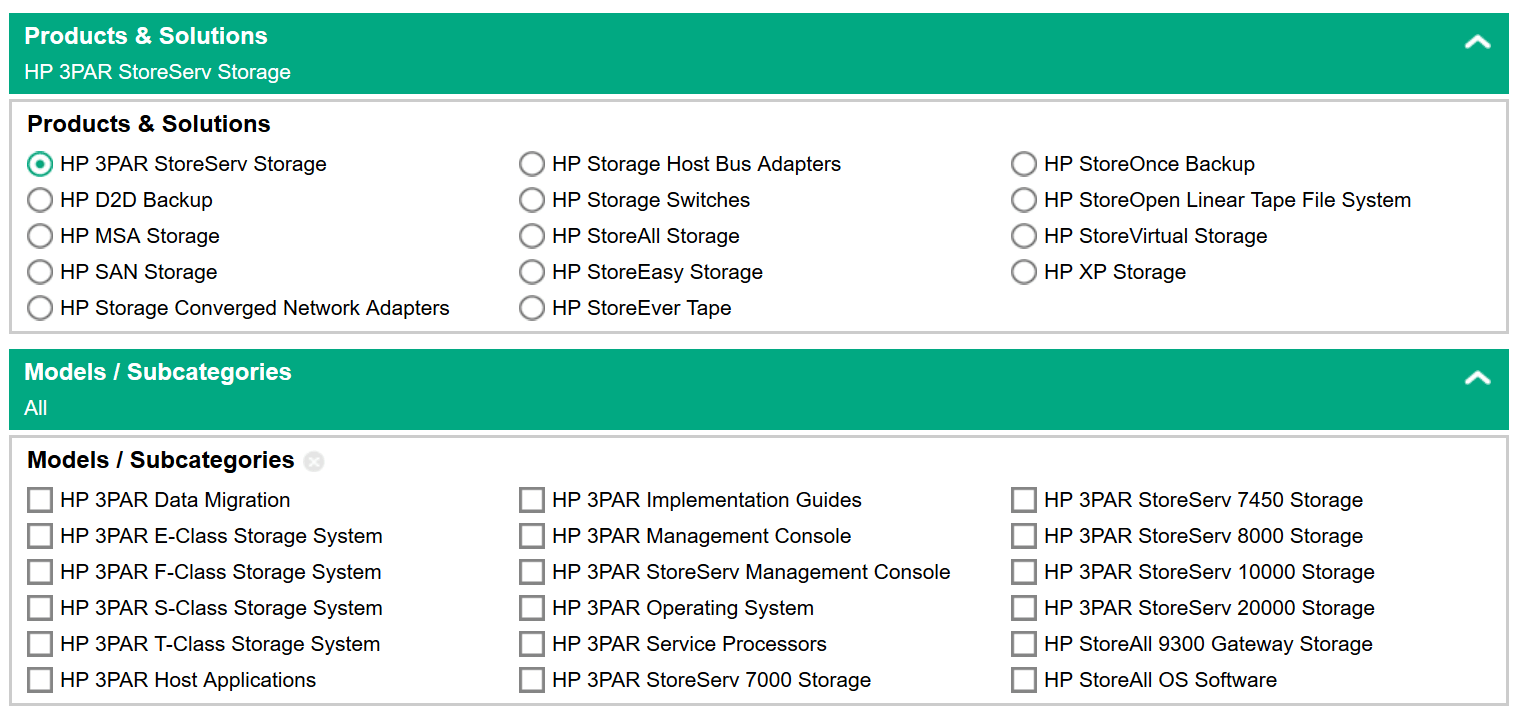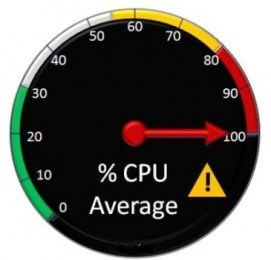VMware vSAN 6.5 – Licensing Guide
VMware vSAN, formerly known as VMware Virtual SAN, is the industry-leading software powering Hyper-Converged Infrastructure solutions. What vSAN Does Enables You to Respond 10X Faster Respond to dynamic business needs 10x faster with a simplified infrastructure that allows compute and storage to be effortlessly managed as one. Reduce hardware silos, automate provisioning and change management, and scale your infrastructure easily as your business grows. Eliminate traditional performance tuning and sizing tasks and get more out of your resources with a fully flash-optimized HCI. Reduces TCO By 50% Reduce total cost of ownership by 50% by eliminating traditional hardware storage costs with intelligent software-defined storage that accelerates the shift to server economics, affordable flash, and the broadest selection of x86 platforms for HCI. Reduce operational expenses with rapid deployment and simplified day-to-day management using VM-level automation and one familiar management tool, vCenter. Scales to Tomorrow Prepare for tomorrow’s dynamic business in the multi-cloud era with a solution designed to leverage the latest hardware technologies and ready to support a wide range of applications, from business critical applications to next-gen applications using containers. Enjoy a common storage platform for your applications, whether running on-premises or off-premises, and use it as a stepping-stone...