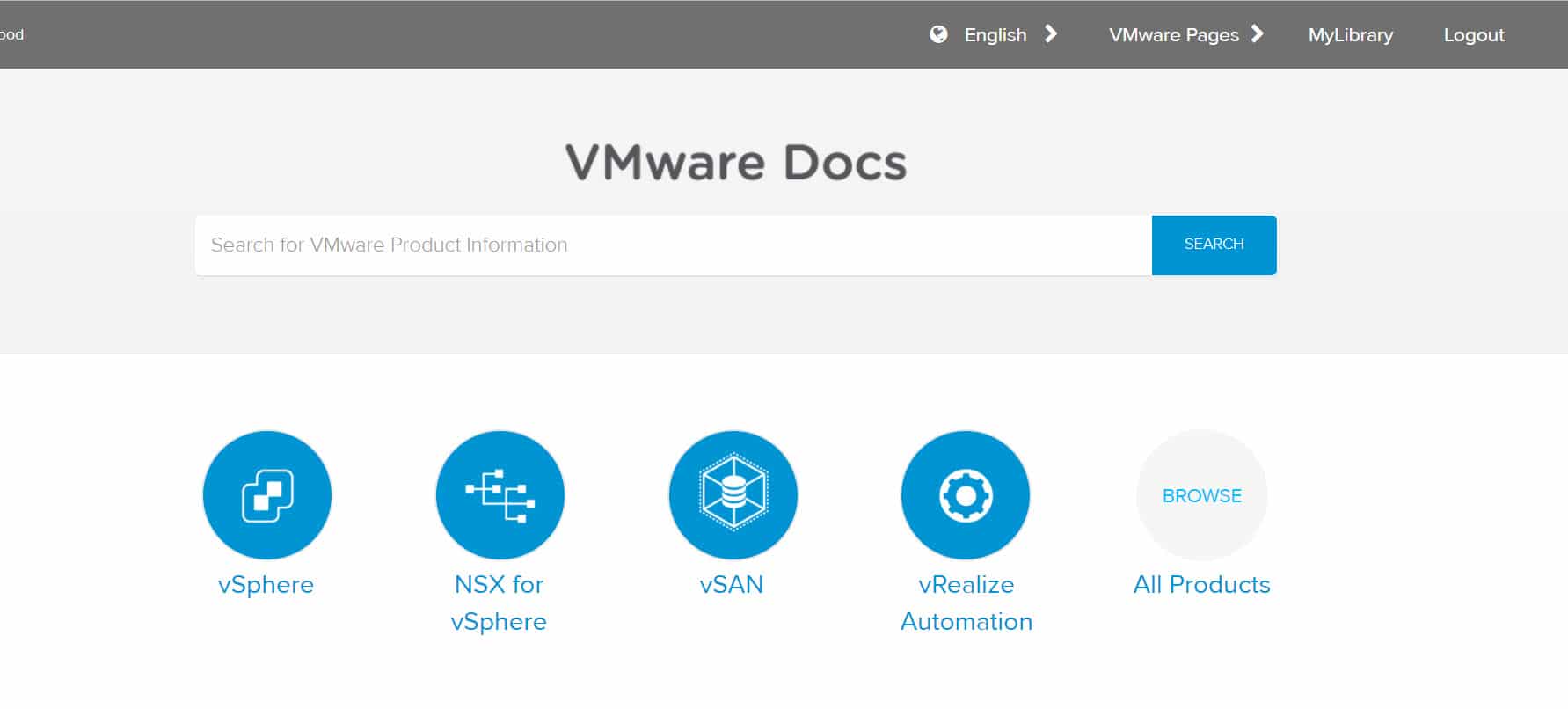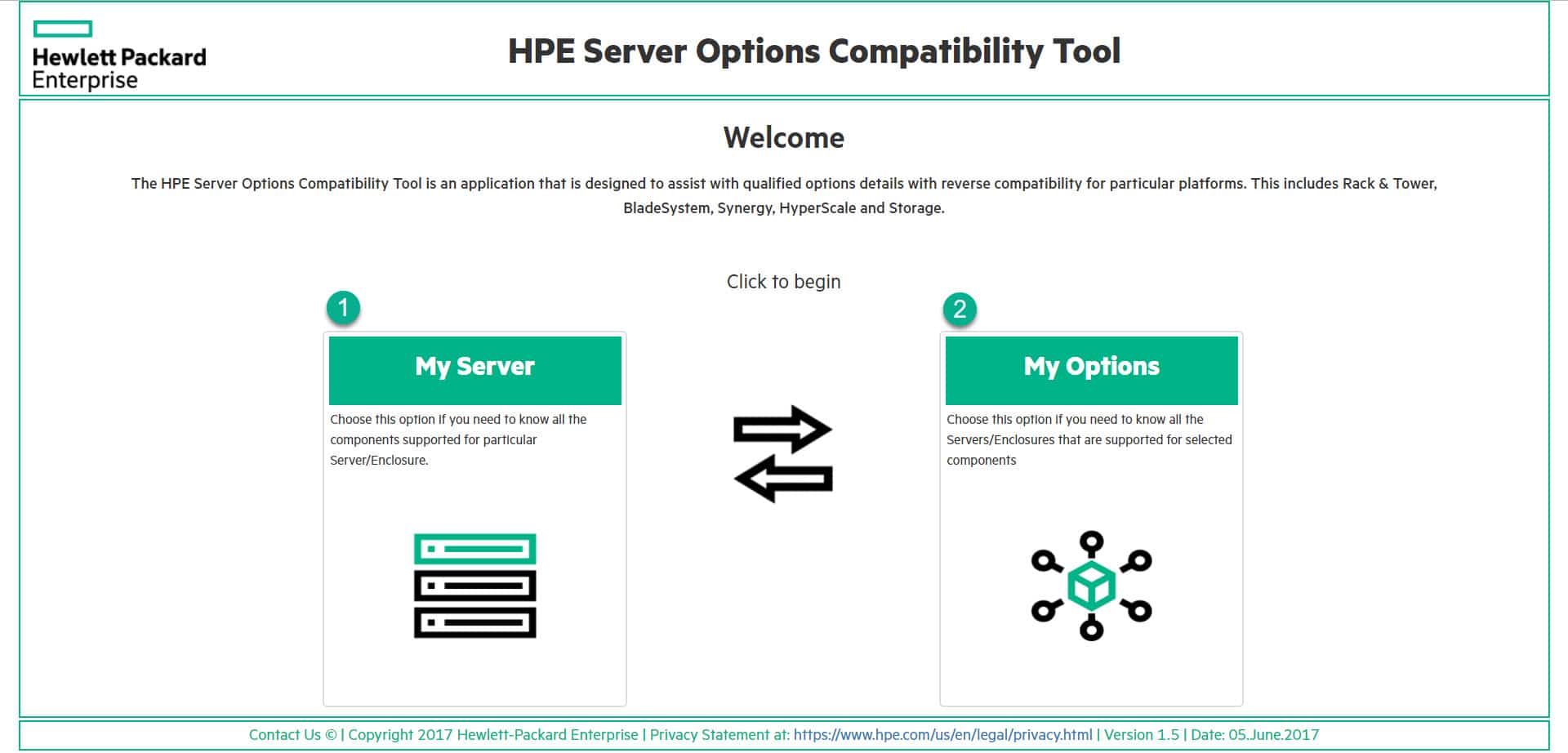Monthly Archive: June 2017

What’s VMware Docs VMware has launch VMware Docs officially, this is a single platform for accessing to VMware products documents as a unified portal. All documents are available in different versions (Actually Current Versions) and languages. VMware Docs Features Online or Offline Reading Users have access to all published documents for any VMware product via VMware Docs, the documents are available as HTML format and PDF format, so users be able to download and read the documents offline. Searching and Filtering VMware Docs provides searching and filtering feature to find exact information about the products, features, patches, installation, configuration and any other things. The search will return results from the below content sources: KB Articles Technical Papers Product Documentation Search results will be filtered by different information types, products and subjects. My Library VMware Docs provides My Library feature for each user and users be able to collect documents to collections. Collections are shareable and users can share their collections with each other. Searching and filtering features are also available on the collections.

What’s HPE Server Options Compatibility Tool? HPE Server Options Compatibility Tool is an online application designed to assist datacenter administrators and designers with qualified options details with reserve compatibility for particular platforms including Rack, Tower, Blade Systems, Synergy, HyperScale and storage devices. Using HPE Server Options Compatibility Tool At the welcome page (Home Page), there are two choices: My Server: Find all compatible components with a server or storage device. My Options: Find all devices that compatible with selected component. My Server This is an option to find compatible components with server and storage devices. The various parts of this page are: Family: Includes most server and storage family such a 3PAR storages and ProLiant servers. Generation: After choosing device family, the generation of the family will show on this table. Server: All generation members will be available on the table and components information will display according to the this selection. Search: This is a search box to finding device faster by entering the device name. After choosing the device, the compatible components information will display. The components includes: Processor Memory Hard Disk Drives Solid State Drives Power Supplies Networking (Compatible Network Interface Cards) Storage Controller Computational and Graphic Accelerators Power Distribution...

Linux shell is most popular than GUI in Linux systems and most of Linux administrators doing their tasks and system configurations via shell. But shell is most difficult than GUI. They do many thing via shell for example adding new disks or partitions for applications and services. Sometimes administrators and users faced with the below messages after create new partitions: WARNING: Re-reading the partition table failed with error 16: Device or resource busy The kernel still uses the old table. The new table will be used at the next reboot or after you run partprobe(8) or kpartx(8) Syncing disks. Or after run “mkfs.extX” command to create file-system on the partition: Could not stat /dev/sdXX — No such file or directory The device apparently does not exist; did you specify it correctly? Actually, kernel couldn’t reload partition table at this situation and ask administrator to reboot the machine for reloading partition table. Let’s Review Solutions for Reloading Partition Table Partprobe This utility is the first solution for reloading partition table of the disk. It’s installed on most distribution by default. Run the below command to reload partition table manually: partprobe /dev/sdX (X is the device letter) If Partprobe doesn’t work and...

ESXi PCI Passthrough This is a combination hardware and software feature on hypervisors to allows VMs to use PCI functions directly And we know it as VMDirectPath I/O in vSphere environment. VMDirectPath I/O needs some requirements to work perfectly, please read this KB for more information, as we read it! https://kb.vmware.com/selfservice/microsites/search.do?language=en_US&cmd=displayKC&externalId=2142307 There is also some limitation when using VMDirectPath I/O and the below features will unavailable: Hot adding and removing of virtual devices Suspend and resume Record and replay Fault tolerance High availability DRS (limited availability. The virtual machine can be part of a cluster, but cannot migrate across hosts) Snapshots I couldn’t find any other limitation specially about memory size, so now why we couldn’t use more than 790 GB to 850 GB of our server memory capacity?! Anyway, let’s review our test scenario! Our Test Scenario We have some Sun X4-8 servers with the below specifications: CPU: 8 x E7-8895 v2 Local Disk: 8 x 600 GB SAS Disk Memory: 48 x 16 GB – Totally 768 GB PCI Devices: 2 x QLogic 2600 16 Gb – 2 Ports (HBA) 2 x Intel 82599EB 10 Gb – 2 Ports (Network) Embedded Devices: 2 x Intel I350 1Gb ESXi 6.x U2 has...