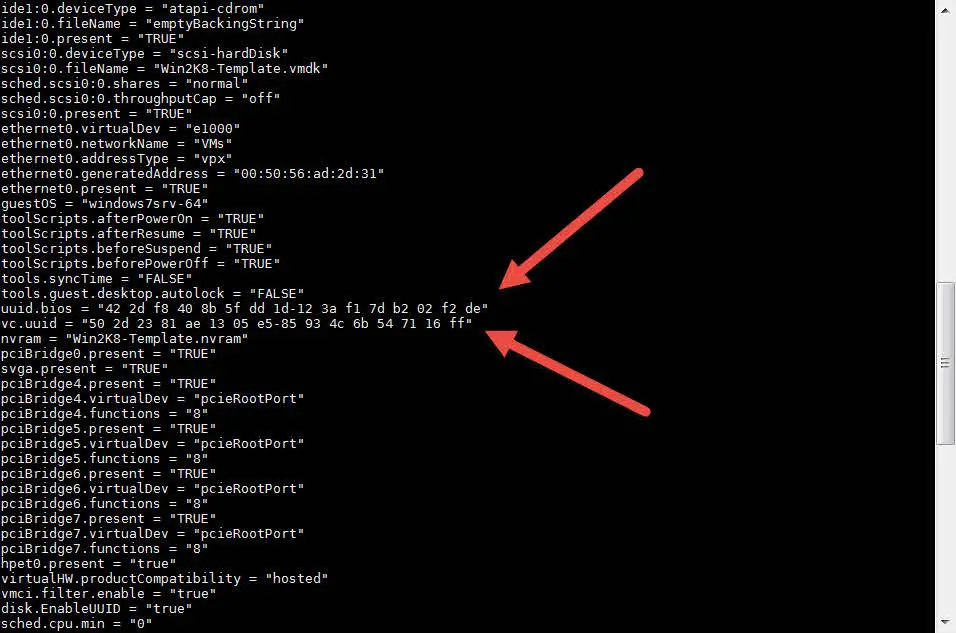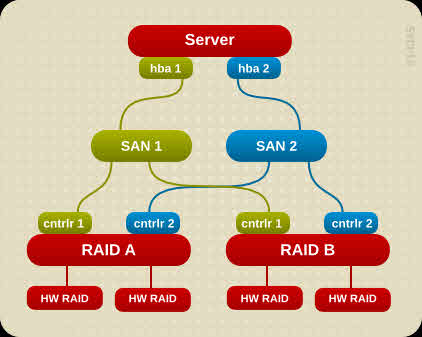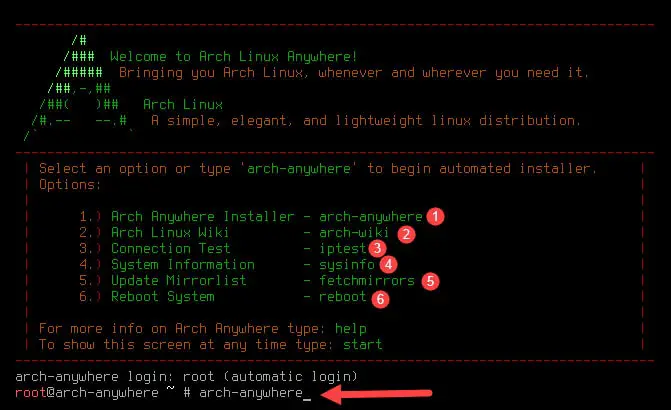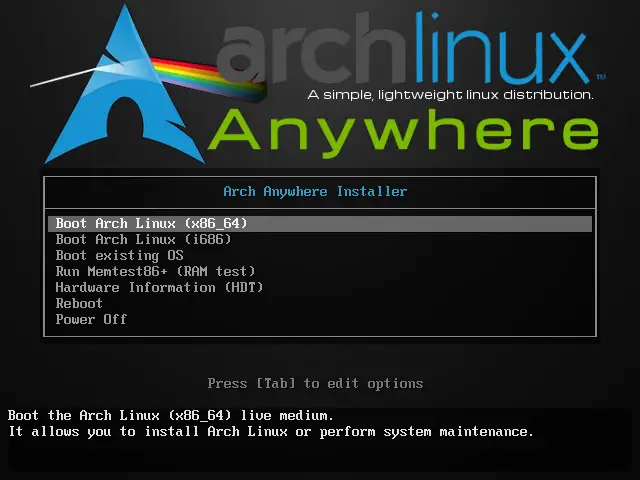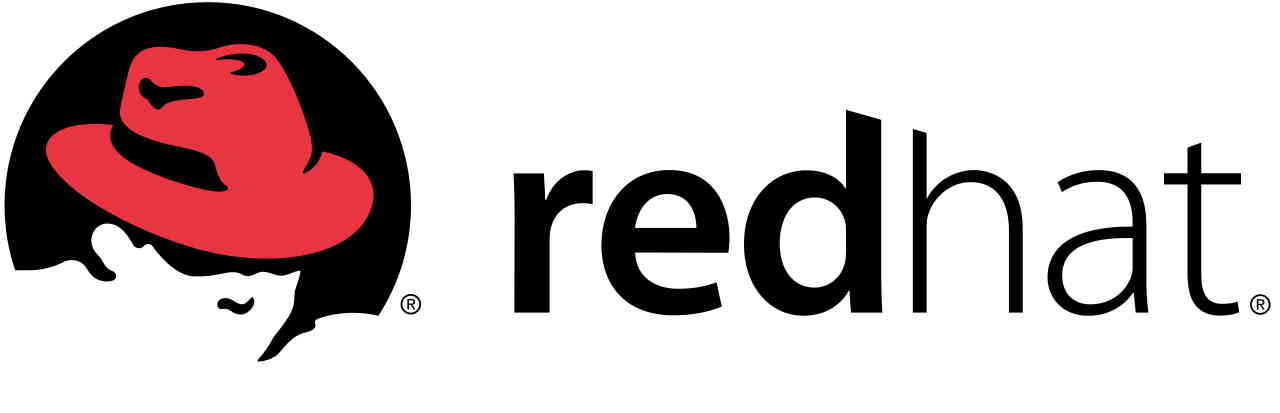[How To]: Access to Shell via VI or VIM Editor
Shell Access via VI or VIM Why do you need to access shell via VI or VIM? A: sometimes, you have to copy result of a commands and paste those results to editor. For example, you are configuring SCSI devices as DM-Multipath devices, you have to run some commands like “multipath -l” for see “WWID” of specific device and add the “WWID” to “multipath.conf”. As simple solution, you can run another ssh session and run the command on this session, then copy and paste the result. But I think, there is another good way to do it. You can access to shell via VI or VIM editor and do your job! But how to? How to Access Shell via VI or VIM? Run VI or VIM command to open the editors and start to edit your file. For accessing to shell, you must run the below command within VI or VIM: :shell Or this command: :sh Then you will access to shell and the editor is still open. The shell is opened for your temporary, so you must have access to editor again. Press Ctrl+D or type “exit” and hit Enter for return back to the editor.
![[How To]: Access to Shell via VI or VIM Editor 1 Access to Shell via VI or VIM](https://www.teimouri.net/wp-content/uploads/2017/09/vi_vim_shell.gif)
![[How To]: Linux tac Command - Usage and Examples 2 Linux Distribution](https://www.teimouri.net/wp-content/uploads/2017/01/Linux-Distro.jpg)
![[How To]: Linux Cat Command - Usage and Examples 3 Linux Cat Command - Create New File](https://www.teimouri.net/wp-content/uploads/2017/09/cat_example_3.gif)
![[How To]: Restart Unisphere Management Server](https://www.teimouri.net/wp-content/themes/hueman-pro/assets/front/img/thumb-standard-empty.png)